Create Measurement Objects
In Simplebim you can easily measure distances, just like in most IFC applications, but in Simplebim you can also create permanent 3D measurement objects.
You can find the measurement tools in the 3D ribbon menu.
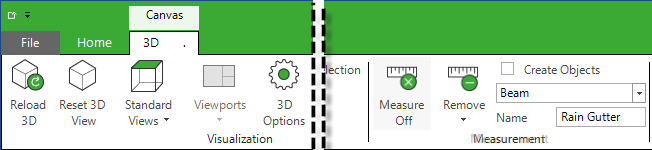
Adding Measurement Lines
Simply turn on the measurement function by clicking on the ‘Measure Off’ button (this changes the text to ‘Measure On’), select the first point and then the second point. A measurement line will be added on top of your model.
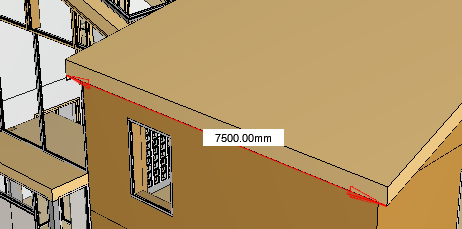
You can keep adding new measurement lines and you can navigate the model freely while doing this. When you are ready, turn off the measurement function by clicking on the same ribbon button again. Please note, that in addition to measuring distances between two edge points you can also measure distances between faces. You can remove the measurement lines using the Remove ribbon button.
Adding Measurement Objects
While measurement lines are nice and useful they are only temporary. They are not stored in IFC or even in our native .cube files. If you want to have more permanent measurements you can add measurement objects to your model.
Let’s say you want to calculate the rain gutters for our roof.
- Check the ‘Create Objects’ option in the ribbon.
- In the dropdown below this option choose the object class for the new object. Let’s use Beam for this example.
- You can give the object a name that describes what this object represents, for example ‘Rain Gutter’.
- Turn on the measurement function
- Pick two points
Now instead of a measurement line a new 3D object is added to your model. If you made a mistake you can delete the newly created object by selecting it in 3D and running the Delete Selected Objects -tool.
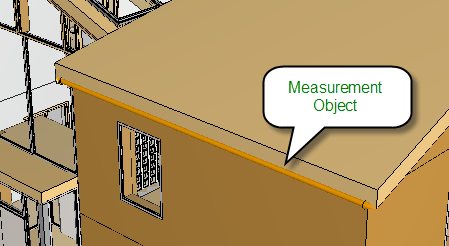
Using Measurement Objects
This new measurement object is a permanent object that is included in the native model and also exported to IFC (unless you exclude it). This object also has properties, just like all other objects, and it can be used in groups, manipulated with templates, colorized, used in tables, Bimsheets etc.
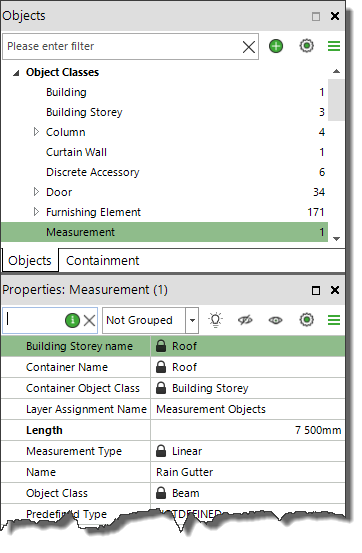
From the image above you can see that the measurement object has a Length property, is assigned to a building storey and it has the Object Class and Name we defined before. This makes it possible to use it for example in quantity calculations, because it has an identification (Rain Gutter), a location (Roof) and a quantity (7 500mm). It is very useful for reliability that the source of the quantity can be visualized in 3D and this also improves for example 4D simulations (if you for example wanted to visualize when the rain gutters are installed on the roof).
Exporting Measurement Objects
This is all fine, but what happens when you get a new version of the model? For this we have an IFC export option that lets you export your measurement objects into a new IFC file.
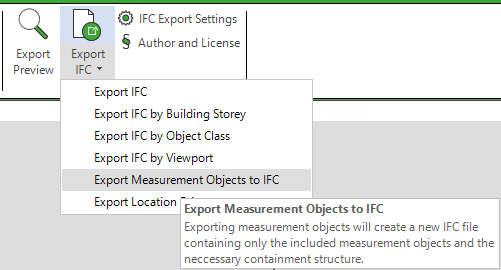
Then you simply import the new version of your model and merge the measurement objects back into it.
Pretty cool! If you have issues or suggestions about this functionality, please let us know at support@simplebim.com