Export Colors to IFC
In Simplebim you have 3 options for exporting colors to IFC. In this context colors actually means the appearance of objects, which includes both color and transparency.
- Export colors
- Export legacy colors
- Don’t export colors
Export colors uses the latest IFC Coordination View implementation agreements and if you want to export colors you should usually use this option. Export legacy colors uses the old implementation agreement and should only be used if needed, e.g. with old versions of Navisworks. If you know that the model does not need colors or you don’t want to export colors for some other reason, then you should use the option for not exporting colors at all.
For setting the IFC export option please click on the ‘IFC Export Settings’ button in the ribbon
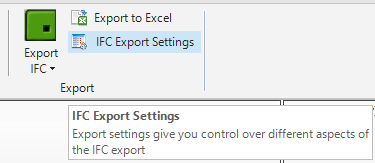
This opens the ‘IFC Export Settings’ dialog
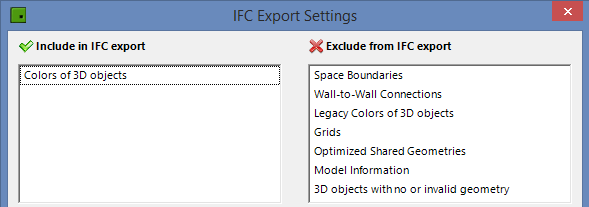
For exporting colors please make sure that the ‘Colors of 3D Objects’ option is in the ‘Included in IFC Export’ section. If not, you can drag and drop it there from the ‘Exclude from IFC Export’ section. When you install Simplebim this is the default setting.
For exporting legacy colors please make sure that the ‘Legacy Colors of 3D Objects’ option is in the ‘Included in IFC Export’ section. If not, you can drag and drop it there from the ‘Exclude from IFC Export’ section
For exporting no colors please make sure that neither ‘Colors of 3D Objects’ nor ‘Legacy Colors of 3D Objects’ option is in the ‘Included in IFC Export’ section. If they are, you can drag and drop them into the ‘Exclude from IFC Export’ section.