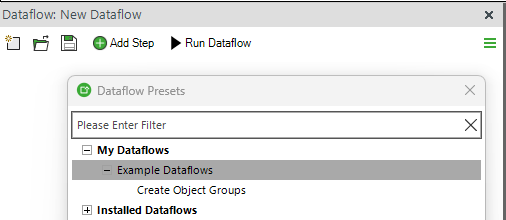Getting Started with Simplebim – Tutorial
Get Started with Simplebim 11
Simplebim 11 is designed to deliver maximum impact with minimum clicks.
Our Team and our Partners are here to support you all the way.
1 – Launch Simplebim
Start Simplebim 11 software. If you haven’t used it before, you’ll be asked to enter your license key and some basic information to activate it.
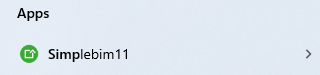
2 – Open a Model
On Simplebim startup screen, click Open. Among the different options, please choose the Sample Model Small Office, to follow this guide more easily.
Tip: The Open menu remembers your recent files and folders, so next time it’s even faster to pick up where you left off.
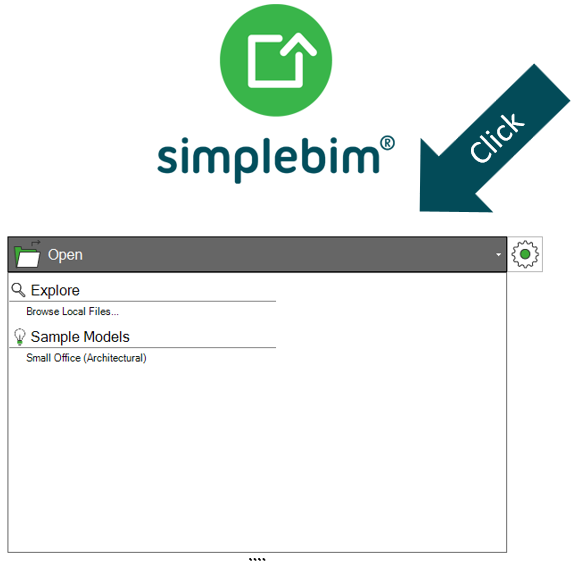
3 – Explore the Model
Once the model is loaded, is time to explore it:
3D Navigation
- Rotate with left mouse button.
- Zoom and pan with the middle button.
- Right-click for extra options, like “Zoom to Selection”.
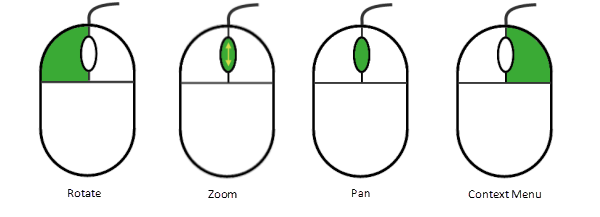
Objects Palette
Browse, select, and visualize objects by class, group, or classification.
Tip: Combine it with the 3D tab in the ribbon to fine-tune your visualizations.
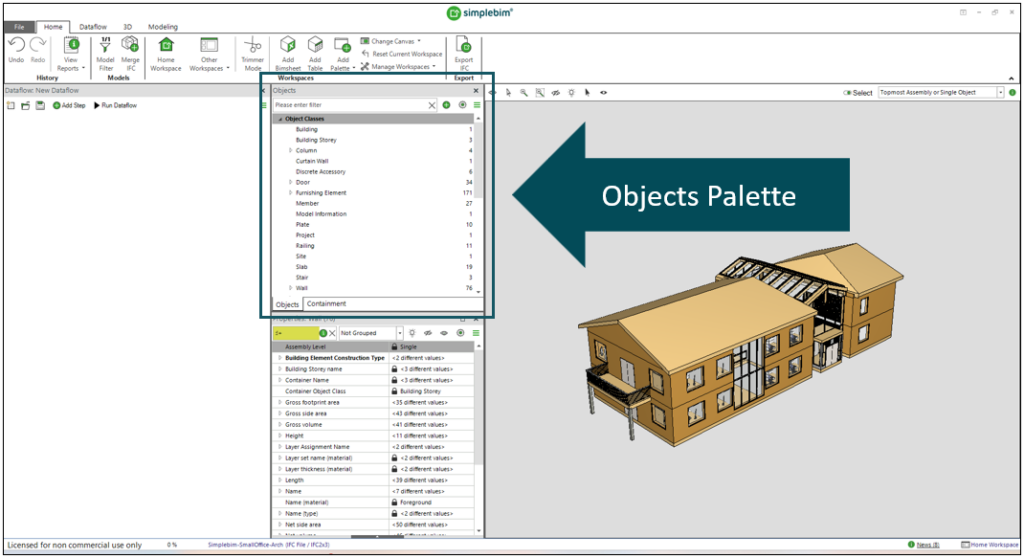
Properties Palette
Explore object properties and their values: profit of advanced search features to find exactly what you need!
Tip: Use the Property Palette together with the Objects Palette to better understand your model’s contents before making changes.
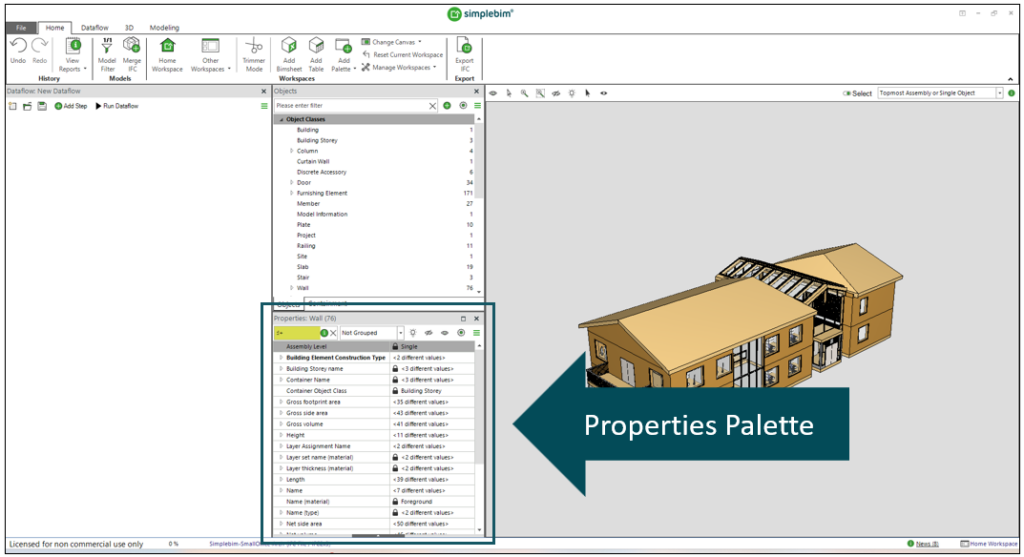
4 – Clean, Restructure, Enrich model data
Simplebim offers a powerful set of ready-to-use Dataflows and Tools for importing, merging, cleaning, restructuring, enriching and reporting BIM models and data.
This is your shortcut to smart processing and solving your use cases, with no scripting or expert skills required.
And when you are ready, you can start building your own dataflows, using the full flexibility of Simplebim’s toolkit.
Access dataflows and tools from the Dataflow Steps tab or Add Step button in the Dataflow Palette.
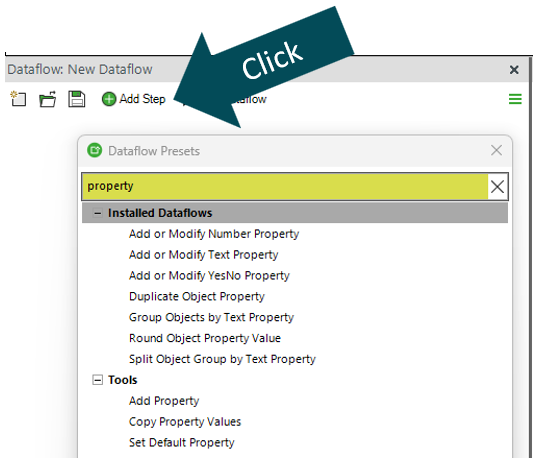
Try your first dataflow: Exclude Duplicate Objects
1. Turn on Trimmer Mode from the ribbon: this will later help you visually spot the result of this dataflow.
2. Go to Dataflow Steps > Include / Exclude and choose Exclude Duplicate Objects.
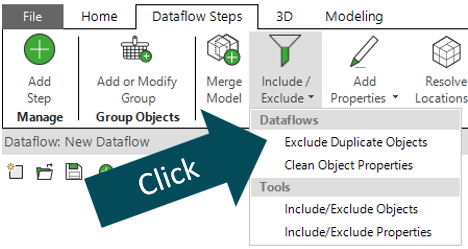
3. Define the parameters for the selected dataflow.
In this example, set the Target Objects. While these can be defined in multiple ways, here just set the default value ‘All’ and click OK.
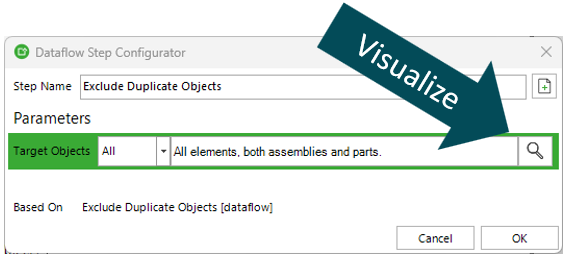
4. Your step is now added! Click Run Dataflow to apply it.
Result: duplicate objects are excluded from the model! In Trimmer Mode, you’ll clearly see the result.
Now you are ready to export the model without any duplicate, for example to IFC or Excel.
Save your dataflow at any time. It’ll show up under My Dataflows in the library.
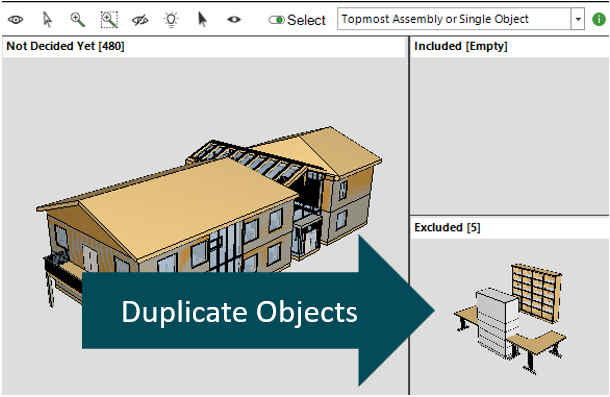
Tip: Your dataflow can include both individual tools and full dataflows as steps – even Templates created with previous SImplebim versions.
Tip: You can run each step individually by clicking Run in the green row menu: this is very useful for testing your step in advance!
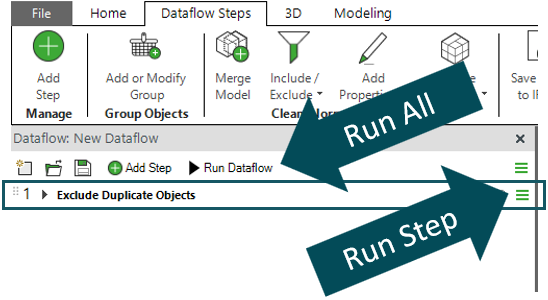
5 – Export the Model
Besides importing and merging, Simplebim exports IFC models, which sets it apart from most BIM software. This means that your processed models are ready for use in other applications, for example for cost calculation, scheduling, model viewing and checking, and other specific analysis.
To export:
1. Go to Dataflow Steps and choose Save Model to IFC File.
2. Enter a file name and click OK to add the Export step to your dataflow.
3. Run the dataflow again, which now includes the Export step. Done! Your clean, optimized IFC is ready to go – for example to quantity take-off.
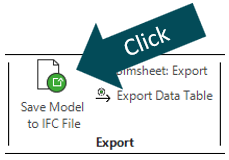
Try More Example Dataflows!
Simplebim dataflows and tools can be used to import, merge, clean, restructure, enrich, export and report model data: excluding duplicate objects is just one of the countless possibilities.
A growing built-in Example Library shows you what’s possible, from basic tasks to advanced processing.
To explore the library:
- Click Add Step
- Go to Installed Dataflows > Examples
- Pick one and click OK
Tip: Try running individual steps one by one, to watch your model transform step-by-step!