Template System Overview
Templates are used for automating operations in Simplebim. Templates are straight forward Excel files that follow a certain structure. For creating templates you can modify one of the templates that ship with Simplebim, download samples from the Simplebim web site or create a new template from scratch.
Templates can be ultra-simple, containing just a few items. But you can also create very advanced templates by chaining templates (applying templates in a sequence) and running tools as part of your template. Templates can also be integrated to Simplebim add-ons such that a template is applied automatically by the add-on, and templates can even be used by the Simplebim command line for batch processing models.
When you use a template you first import or open a model and then apply one or more templates to it. From the startup screen in Simplebim you can also choose to import a model with a template. This first imports the model and then automatically applies the template you chose.
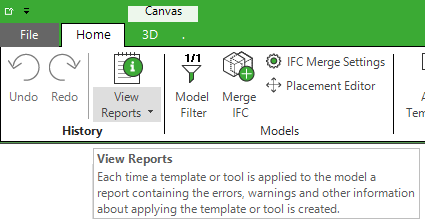
When you have applied your template, please be sure to check the template report. This report gives you in-depth information about how the template was interpreted, including any warnings and errors that may have occurred.
You can install templates by copying them into the User Templates folder. Installed templates show up in the Simplebim startup screen and menus making them very easy to use. The other option is to select a template from anywhere on your system using a File Open dialog
Excel does not have to be installed on the computer where the templates are used. You need Excel only for editing the templates.
This guide applies to Simplebim version 10.0. Older template versions are backward compatible, so you do not have to convert your templates to the latest version. However, when you create new templates we recommend that you always use the latest version.