Apply Templates
Simplebim templates can be either installed or you can apply them directly from the file system.
Applying installed templates
When you install a template you can easily access it from the Simplebim user interface. Installing templates also enables template chaining.
Installed templates can be applied from the Simplebim startup screen by clicking on the template in the ‘IFC Import’ section. This allows you to import an IFC file and apply the template to it as one operation.
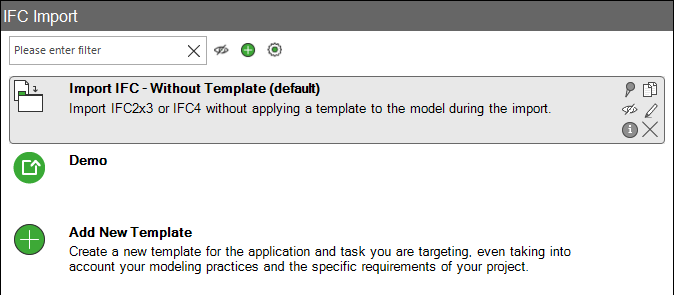
Not all templates show up on the startup screen. A template must be configured properly to show up on the startup screen.
Once you have opened or imported a model you can apply a installed template to it from the ‘Apply Template’ button in the ribbon. Click the lower part of the button and navigate to the template you wish to apply.
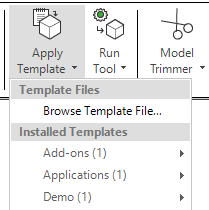
If you have made changes to the model you will be warned that applying the template cannot be undone.
Applying templates from a file
There are two ways to apply a template that is not installed, i.e. to apply a template directly from the file system.
- Select ‘Apply Template’ from the ribbon, select ‘Browse Template File…’ navigate to the folder containing your template file and finally select the template file.
- Drag and drop a template file from anywhere in your file system on top of the 3D window in Simplebim.