Boxify Tool
This page may include version-specific information that is no longer current.
The warning is added automatically and may appear on pages containing version-neutral or up-to-date information.
Boxify tool simplifies object geometries in a smart way and thus reduces the model size of unnecessary detailed models significantly. The models upload and download faster. You need less storage space. The models run on any computer and application. And as a bonus, boxifying is fun! 100 million Minecraft players cannot be wrong.
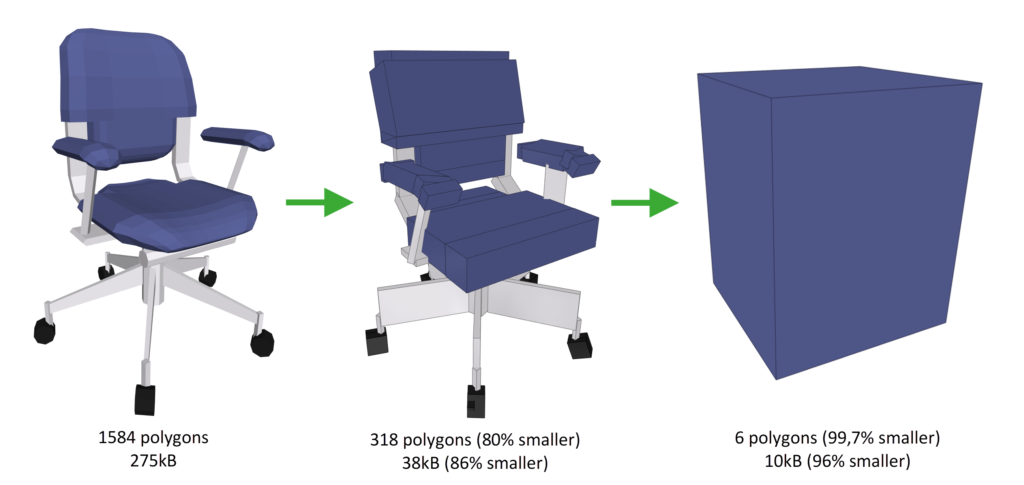
BIM models nowadays are huge. They include a lot of data and very detailed geometry. Unnecessary data makes the models and their data harder to use technically, but also for the users to understand and find the relevant data. Yes, there are powerful computers and applications out there, but not all users have access to them.
Boxifier simplifies the unnecessary details from the geometry with a very simple and fun trick: it boxifies the details. Most of the time the object is still easily recognizable. More importantly, it still has all the properties or meta data in it. And it can still be visualized in the model. The object stays in the same place, and basically takes the same space around it as the original one.
Here’s how you configure the tool.
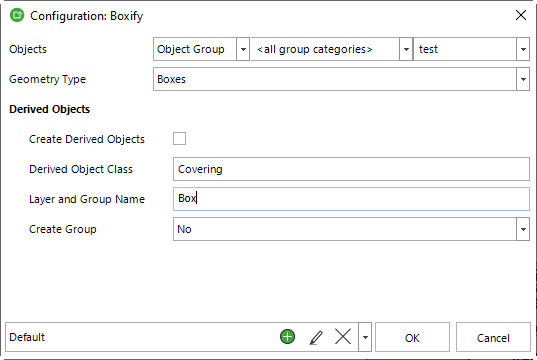
Objects
Usually, you don’t want to simplify the geometry of all the objects. Objects defines the objects which will be boxified. You can use a group, group category, object class to define the target.
Geometry Type
There are a few different simplification levels available.
Box
The most extreme is to make just one box. This of course reduces the file size the most, but the object is no longer recognizable from the geometry. Still it can be recognized from the property data.
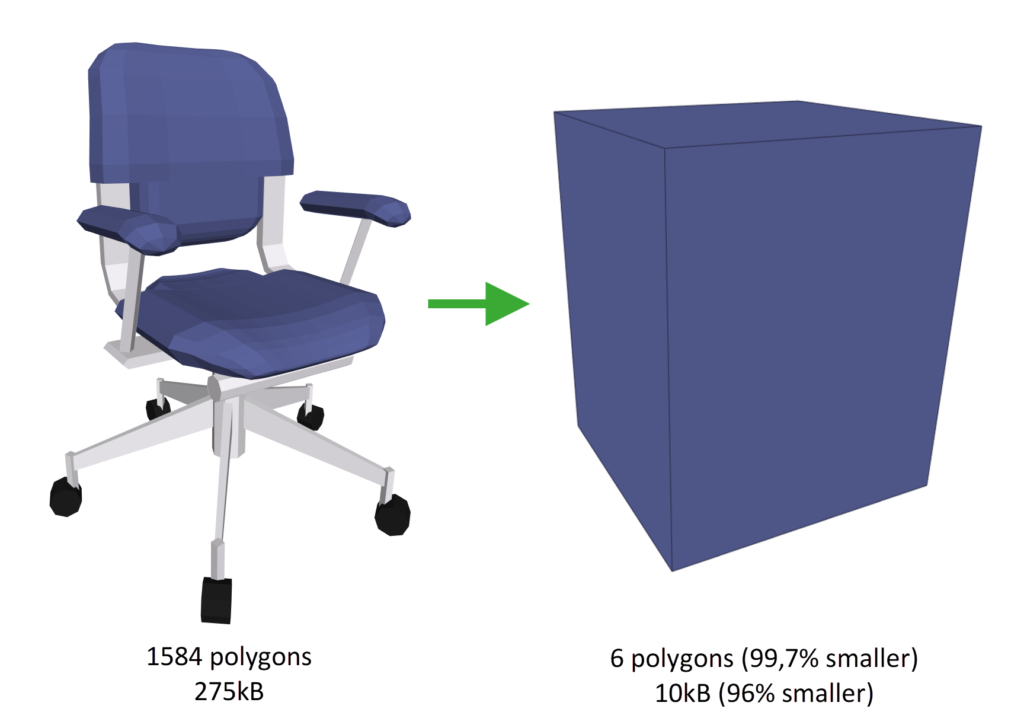
Boxes
Boxes will create a box for each detail (geometry item) within the object. This usually keeps the object recognizable from the geometry. However, this depends on how the object was originally represented in the IFC. If the geometry is not represented by separate geometry items, then the end result is the same as with the Box. Try yourself and see what happens. In any case, the file size can still be reduced up to 90%.
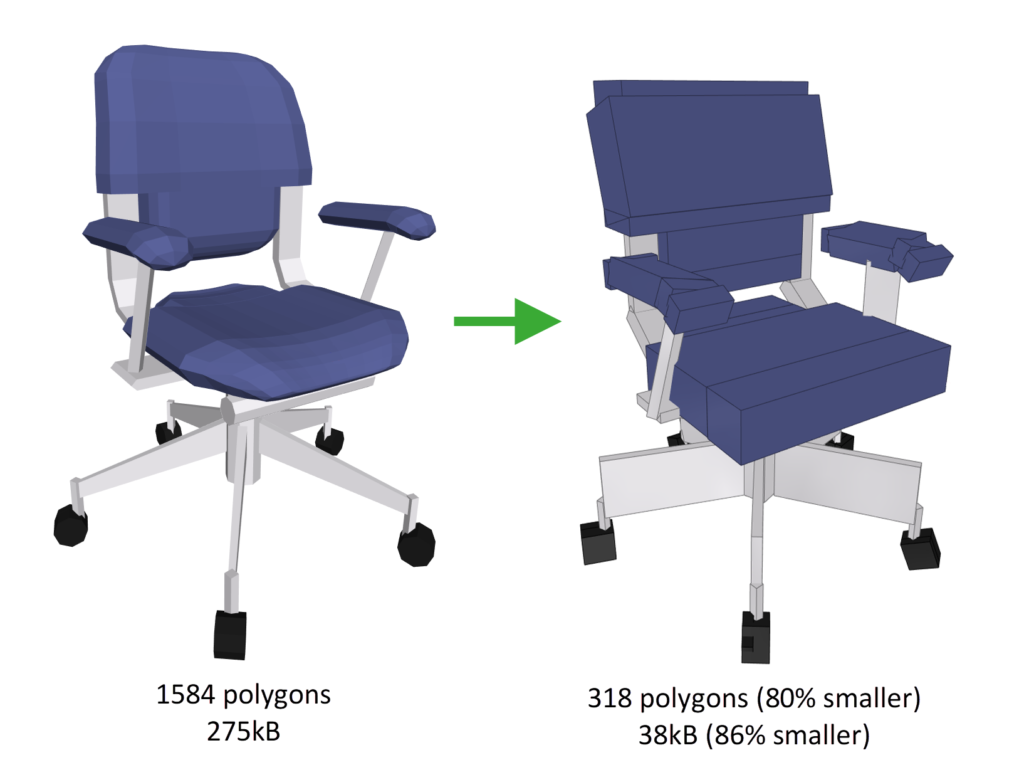
Convex Hull
This option creates a simplified geometry, which represents the object with the smallest set of convex surfaces. The tree is a perfect example of this. This too has the potential to reduce the file size a lot. Depends on the complexity of the original geometry. The object might not be as well recognizable as with the Boxies, but it does take more or less the same extreme space around it as the original object.
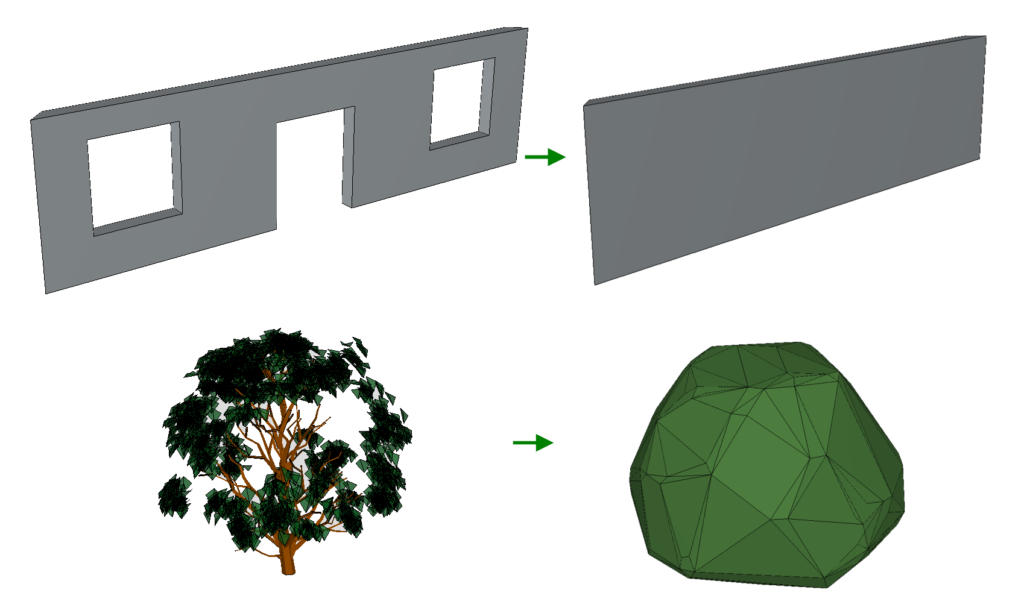
Create Derived Objects
Set this option on, if you want to create new derived objects to the model.
The created object has the boxified geometry. Also, the object has a reference to the original object. This reference can then be used to copy data from the original object to the newly derived object. This way the derived object can know for example the type, location, classification, system and so on it belongs to.
After the derived objects have been created, they are just like any other objects in Simplebim. You can enrich their data further just like any other object’s data. And of course, they can be exported to IFC and further used and visualized in the downstream applications.
Why would you want to create derived boxified objects? Maybe you want to create a placeholder, but keep the original geometry as well. Or maybe you want to create an objects which represent different building or installation states of the object in question.
Derived Object Class
This defines the object class of the derived objects. It can be any basic object class from the IFC. For example Covering, Beam, Member, Building Element Proxy, and so on… This is also the object class, in which the derived object is exported to IFC.
Layer and Group Name
This defines the name of the layer (layer assignment name in IFC), to which the derived object is assigned. The layer name can be something you already have in the model, or you can create a new one here. The layer is a convenient way to find the derived object from the model after they have been created.
If you choose to create a group for the derived objects (with the Create Group option), this is also the name of the group that is created, and the group which contains the newly created objects. This is also a convenient way to find the newly created objects from the model, but also you could use this as an input for other tools to enrich the objects further. You could set this group as a target for example for the copy function when you copy the property data from the original object to the derived one. Or for example in Calculate Properties tool, to further enrich the derived objects with derived properties.
Create Groups
Select this option, if you want to create a group for the newly created derived objects. The group can be either a generic group or an IFC group. A generic group can only be used inside Simplebim. IFC groups are exported to IFC.
Configuration Options
| Key | Type | Value | Description |
|---|---|---|---|
| SOURCE | Object Selection | Set objects whose geometry will be replaced with boxes. | |
| GEOMETRY_TYPE | Choice | Default = BOX | What kind of geometry is created? The supported values are: |
| BOX | Creates one box geometry based on the smallest bounding box of the whole original geometry. | ||
| BOXES | Creates box geometries based on the smallest bounding box of each geometry item of the original geometry. | ||
| CONVEX_HULL | Creates surface geometry based on the convex full of the whole original geometry. | ||
| Derived Objects | |||
| CREATE_DERIVED_OBJECTS | On/Off | Default = OFF | Select whether you want to create derived objects. |
| OBJECT_CLASS | Text | Default = Covering | The object class of the created derived objects. The default is covering. |
| LAYER_AND_GROUP_NAME | Text | The derived objects are assigned to the layer, which has this name. If you choose to create a group, then the group will have this name. | |
| CREATE_GROUP | Choice | Default = NO | Select if you want to create a group with given name. The derived objects are assigned to the group. The group can then be used as an input for further processing of the objects with templates or other tools. |
| NO | Do not create group for derived objects. | ||
| GENERIC_GROUP | Create a generic group. This will not be exported to IFC. | ||
| IFC_GROUP | Create an IFC group. This will be exported to IFC. |