Enrichment Worksheet
With Enrichment you can efficiently merge data from external sources into the model by setting property values to objects that match a given criteria. You can add as many Enrichment Worksheets into the workbook as you like and they will be processed if the name of the Worksheet starts with ‘Enrichment’. Each Enrichment Worksheet can contain as many Enrichment sections as you wish.
Each Enrichment section must be formatted like this.
The easiest way to get this right is to copy and paste the sample section on the Enrichment worksheet.
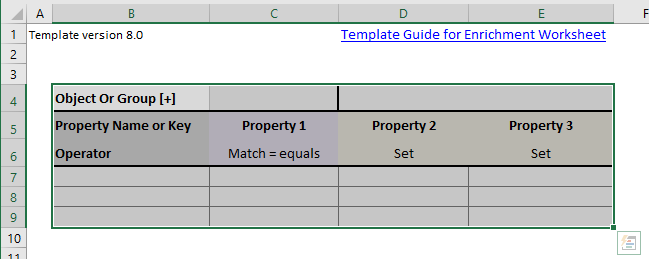
Insert the name of the Object Class or Group on Column C on the row where Column B has the text ‘Object or Group [+]’ (Cell C4 in the picture above).
Use the special value ‘[GROUP]’ as the ‘Object or Group [+]’ to set the values of the properties of a group. In this option the match property is always the name of the group and the operator in Match (case insensitive). You would use this option for example if you want to set the start and end dates of groups that represent tasks. In this case you would not set the dates for the objects in the groups, but for the groups themselves.
Define one Match property by giving a property name or key. This property is used for finding the objects for which the other properties are set. The match property must be a Text property. The Match operator can have the following values.
| Match Operators | Description |
|---|---|
| Equals | Must be the same text |
| Contains | Must contain the text |
| Starts With | Must start with the text |
| Ends With | Must end with the text |
| Like | Using wildcards |
| Match | Using regular expression |
| Not Equals | Must not be the text |
| Not Contains | Must not contain the text |
| Not Starts With | Must not start with the text |
| Not Ends With | Must not end with the text |
| Not Like | Using wildcards |
| Not Match | Using regular expression |
The format for the Operator in a Match cell is ’Match=<Operator>’, for example ‘Match=Equals’. If the Operator is mixed case the match will be case sensitive, otherwise case insensitive.
| Examples | Case Sensitive |
|---|---|
| Match = equals | No |
| Match = EQUALS | No |
| Match=Equals | Yes |
All whitespace (spaces) is trimmed from the Operator, for example ‘Starts With’ is the same as ‘StartsWith’.
You can use the special value [EMPTY] as the match value. Using this value means that you want to enrich all objects where the Match property has no value.
Define as many Set -properties (Operator = Set) as you wish by giving a property name or key. If needed simply add new properties on column F, G, H and so on. These are the properties for which the values are set. Set properties can be of any data type (text, number, measure…). Do not leave any empty columns in between.
Enrichment DOES NOT add the Set -properties to the model, they must already exist in the model or you must add the properties to the model.
This is because a name is not enough for defining a property. In addition to the name, as a minimum the name of the property set and the data type of the property are needed.
You can also define Info properties (Operator = Info) that are not processed but could help you better understand the data or save you the trouble of deleting columns you don’t want to include. Info columns can be used between Set columns.
On the rows below the header (containing the Object Class and Properties) add as many rows as you wish. Each row must have a value for the Match Property and optionally values for the Set Properties. Do not put any value into the cell on column B, because column B is reserved for use by the system.
If you set measure value, please pay attention to the Template Units.