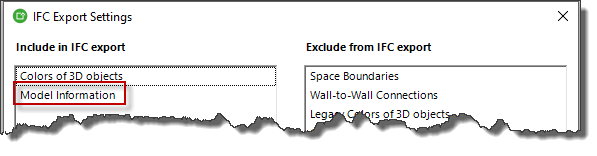Merge Models
This page may include version-specific information that is no longer current.
The warning is added automatically and may appear on pages containing version-neutral or up-to-date information.
You can use Simplebim for merging (combining) several IFC models and you can export the merged model back to a single IFC model. In between you can use all the trimming, editing and enrichment tools of Simplebim for normalizing the merged model, just like you would with a single model.
Deep Merge
Unlike other applications, Simplebim performs a ‘deep merge’ of the models. Other applications simply place all models on top of each other in the same 3D space and may have some functionality that spans multiple models, such as filtering by building storey. In Simplebim the data structures of the models are merged such that the end result is one holistic model, just like if it was originally created in one application. The resulting model can for example have one set of building storeys, one set of systems, material definitions, type objects etc.
Merge Process
- Import the first IFC model normally
- Merge other IFC models
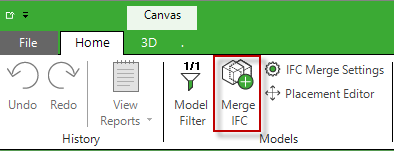
- Trim, edit, enrich.
- Export the merged model to a new IFC or .cube file
Because of the Deep Merge approach models cannot be updated individually. When you need to update one sub-model in the merged model, you need to merge all models again. If you have to do this often you can create a script for automating the task.
Currently you can only merge models that use the same IFC schema version. This means you can merge two IFC2x3 models or two IFC4 models, but you cannot merge an IFC2x3 model to a IFC4 model, or an IFC4 model to a IFC2x3 model.
Merge Options
When you merge models you can control how the model tree (containment) of the models is merged.
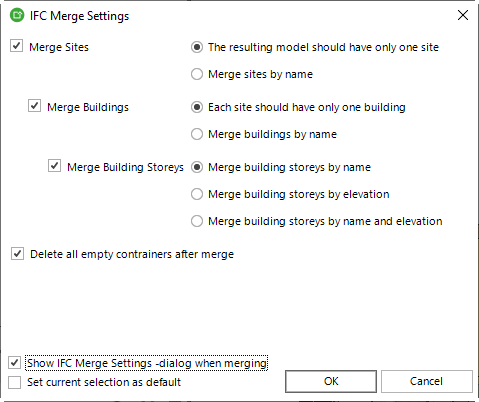
In the table below ‘current model’ means the model that is currently open in Simplebim. The current model may be a single model or it may already have sub-models. ‘Merge model’ means the IFC model you are about to merge to the current model. The ‘resulting model’ is the model that is created when the merge model is merged into the current model.
I am creating a model for a larger area, for example a city block.
Do not merge sites. This way each model you merge will add its own site to the project.
I am adding new buildings to sites
Merge sites, but not buildings. This way all buildings from the merge model will be added to the site(s) of the current model.
| Scenario | Options |
|---|---|
| All buildings should be assigned to the same site. | The resulting model should have only one site. |
| You have several named sites and buildings should be assigned to a site in the current model based on the name of the site they are assigned to in the merge model. If the current model does not contain a site with that name, a new site will be added to the resulting model. | Merge sites by name. |
I am adding new building storeys to buildings
Merge sites and buildings, but not building storeys. This way all building storeys from the merge model are added to the building(s) of the current model.
| Scenario | Options |
|---|---|
| All buildings should be assigned to the same site. | Each site should have only one building. |
| You have several named buildings and building storeys should be assigned to a building in the current model based on the name of the building they are assigned to in the merge model. If the current model does not contain a building with that name, a new building will be added to the resulting model. | Merge buildings by name. |
I am adding new objects to building storeys
Merge sites, buildings and building storeys. This way any objects in the imported model are assigned to the corresponding building storey in the current model.
| Scenario | Options |
|---|---|
| The different models use the same building storey names. | Merge building storeys by name. |
| The different models have the same building storey elevations. | Merge building storeys by elevation. |
| The different models use both the same building storey names and elevations. | Merge Building storeys by name and elevation. |
f a matching building storey is not found in the current model, a new building storey is added to the resulting model.
Handling empty containers after the merge
When containers (sites, building and building storeys) are merged, also the original container of the merge model is added to the resulting model. However, this container will be empty. These empty containers are added to make it easier to understand the merge process and to allow manual corrections if needed. Most often these empty containers are not needed and you have the option to automatically delete them as part of the merge process.
Sub Models
Even though Simplebim can perform a deep merge the information about the origin of each object is preserved in the Model Information ‘object class’ shown in the Objects palette. When you select Model Information in the Objects palette the Properties palette shows the individual sub models. You can then for example include or exclude objects based on the name of the sub model.
You can also use the Model Filter for turning sub models on and off. Turning a sub model off is not the same as excluding it, because a sub model that is turned off is completely blocked off. It is as if this sub model did not exist at all.
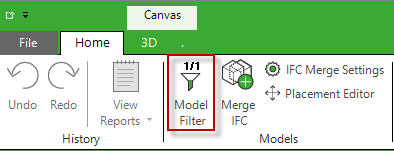
You also have the option to export information about the sub model as properties to each object separately. This can be controlled with the ‘Model Information’ IFC Export option. The information that is exported is the name and timestamp of the sub model.