Anonymize BIM Data
Did you know, that you can anonymize BIM data with Simplebim? In a minute you will. Great! But first, why would you want to do it?
Why?
We developed this tool originally way back for architectural competitions. The requirement to enter the competition was to deliver IFC models. These were used for automatically estimating the different qualities of the design. To keep the competition fair, the identity of the participants needed to be hidden.
Nowadays I could think of other reasons for hiding data from models. There are of course GDPR and other regulations like that, which make certain information sensitive to share. Also, it seems that every other project we encounter is at some level security classified. The design can be for example for a government building or simply a hospital.
Here’s how you anonymize and remove information from models in Simplebim.
Using the Anonymizer
Anonymizer automatically removes all author and software identification information from the model. All information in the header, and also person, organization, application, actor role, postal address, and telecom address objects that could be used for determining the author of the model, is replaced with random strings. Random strings will make visible, that this information has been removed on purpose. The random strings do not contain any encrypted data but are truly random.
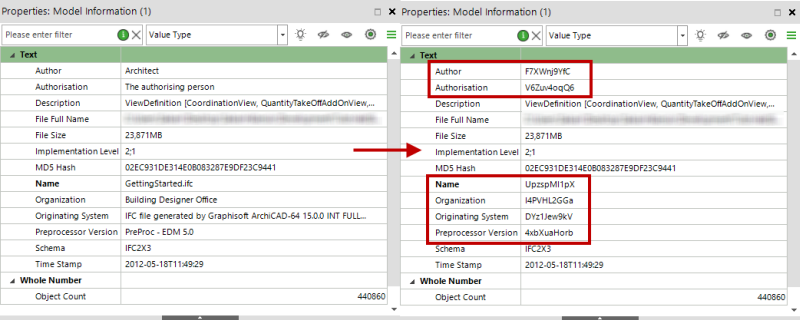
The Anonymizer is included in the Prototypes add-on. You can download the addon from our website under Downloads. Install the add-on, restart Simplebim and the tool is in use.
You can run the tool either manually from Simplebim’s UI. Like this:
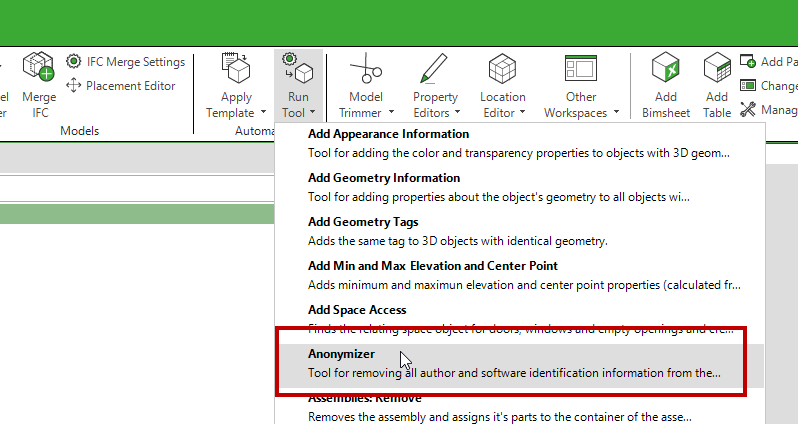
Or you can run the tool from a template or script automatically. Note that this tool doesn’t have any configurations, so it is really easy to use.

Removing other sensitive information
Note that if the model contains identification or other sensitive information in other places, such as custom properties, such information must be removed separately using the other property editing tools in Simplebim.
Again, you can do this manually in Simplebim’s UI using for example the Objects, Properties, or Property Editor palettes. Or you can exclude and override sensitive information automatically with Exclude, Copy and Set rules in Templates. For more information about this please check the other How-tos and the Template guide.
Don’t tell anyone!