Export to Excel
This tool makes it possible to export data into a Excel file from the user interface, a template or a script. This tool will export all included objects with all included properties to a new Excel file. Each object class is written to it’s own Worksheet. In addition to the included properties, the IFC GUID (globally unique id) will always be written as the last property on each Worksheet.
This tool is provided for backward compatibility and for enabling Excel export from templates and scripts. From the user interface the recommended solution is to use the new Bimsheet technology, because it gives you vastly more control over what data is exported and how it is formatted. It even allows you to connect your existing Excel calculations to BIM!
You can also use the ‘legacy Excel export’ from Bimsheet, which gives you the same result as the tool, but with a preview and the possibility to edit the data before exporting. You might for example want to delete some unnecessary worksheets before exporting. However, this is slower than just running the tool, so use this only if you need the preview.
1. Add a Bimsheet palette to your workspace
2. Populate the Bimsheet palette with legacy export data. Click the button with the 3 horizontal lines and choose ‘Create Legacy Excel Export’
3. Configure the export. Please note that the File Name has no meaning in this context, because you define the file name when you later save from Bimsheet in step 5.
4. Preview the data in Bimsheet and make adjustments if needed.
5. Save the Bimsheet as plain Excel. Click on the button with the 3 horizontal lines and choose ‘Save as Plain Excel File’.
User Interface
Run the ‘Export to Excel’ -tool from the ‘Run Tool’ -menu in the ribbon ‘Home’ -tab. When you hover with the mouse pointer over the different options a tooltip with helpful explanations is shown.
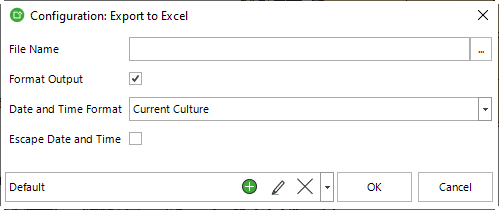
Template and Script
When you run the tool from a template or script, use the configuration options below to get the desired result.
You should use a template for trimming the model, i.e. choosing which objects and properties are included, before running this tool. Otherwise you will export all objects and properties, which can be a lot.
| Key | Type | Value | Description |
|---|---|---|---|
| FILE_NAME | New File | Default = .xlsx | The full path including file extension for the new Excel file. NOTE: The export will fail if this configuration is not given. In this case a message will be written into the log if logging is enabled. |
| FORMAT_OUTPUT | On/Off | Default = ON | Defines whether the resulting Excel file should be formatted or not. |
| DATETIME_FORMAT | Choice | Default = CURRENT_CULTURE | Defines the format for Date, Date Time and Time of Date properties |
| CURRENT_CULTURE | Exports date and time values using the format defined the Windows current culture settings of the computer. | ||
| IFC_STRING | Exports date and time values using the format defined in the IFC4 specification for IfcDate, IfcDateTime and IfcTime. | ||
| ESCAPE_DATETIME | On/Off | Default = OFF | Defines whether Date, Date Time and Time of Day properties should be escaped/pefixed with a apostrophe character. Prefixing a cell value with a apostrophe in Excel forces Excel to treat the value as text and turns off any automatic data type recognition that might otherwise apply. |