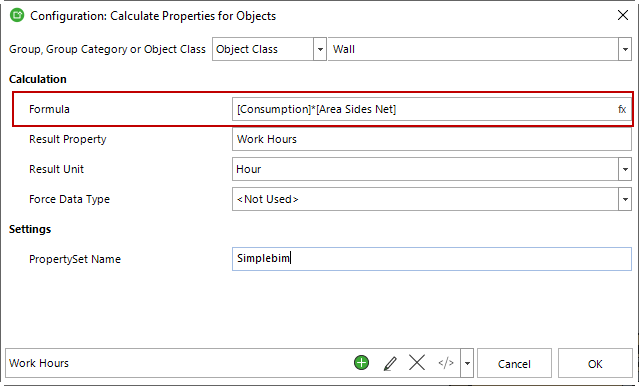Expression Editor
This page may include version-specific information that is no longer current.
The warning is added automatically and may appear on pages containing version-neutral or up-to-date information.
The Expression Editor is used for editing formulas where ever formulas are used in the Simplebim UI. For example in the Calculate Properties tools and the Add New Group dialog (when creating a rule-based group).
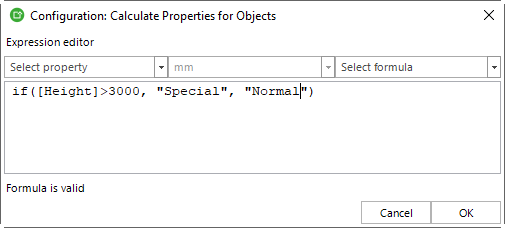
Open the Editor
To start the Expression Editor click on the fx icon.
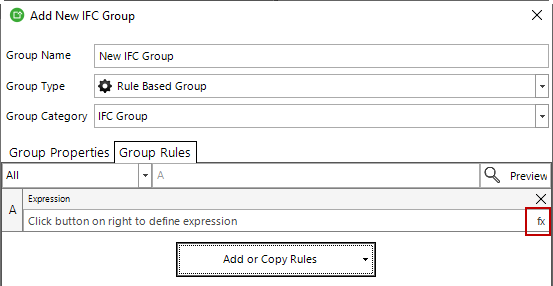
You can always simply type in your formula, but it is easier to get the formatting right by using the Expression Editor.
Select Properties
The Select Properties dropdown adds new properties into your formula. Select a property from the list and it will be added into the editing area. Note, that this automatically formats the property name correctly. Yes, the property name must be inside square brackets.
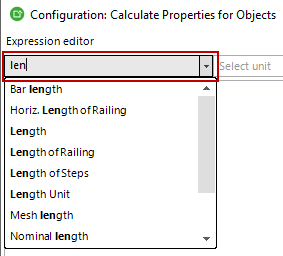
You can scroll through the list. However, the list can be long, so it is often easier to start typing and the list is automatically filtered accordingly.
Select Unit
When you add a measure value property to the formula, the default unit for that measure value is automatically added. If you want to change it, select another unit from the Select Unit dropdown. If you want to change the unit afterwards, make sure you select (paint) the previous unit first.
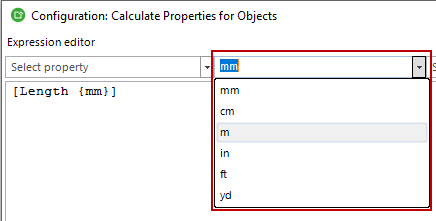
Note that a unit can only be selected for measure value properties.
Select Formula
You can type in your basic formulas directly into the editing area. For example * to multiply, or + to add values together.
For more advanced formulas use the Select Formula dropdown. This will add a skeleton of the formula into the editing area. You can now replace the placeholders in the formula with actual values or properties. If you want to add a property from the Select Property dropdown, then make sure you first paint the placeholder in the formula, including the square brackets. This way the formatting will be automatically correct, and you don’t have to further edit it.
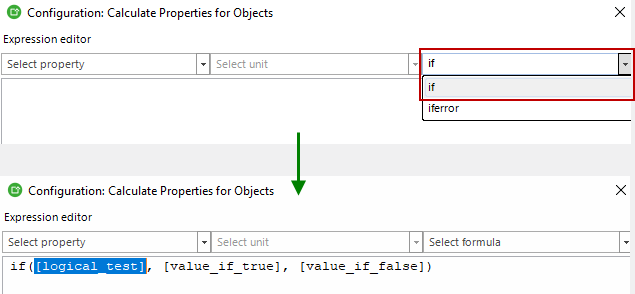
There are a lot of formulas available. You can search for the correct one by starting to type in the combo box.
Validating the Formula
When you are ready, click OK and the formula is validated. If there are any issues, the editor is left open, and the issues are reported at the bottom of the editor. Correct the formula and click OK again.
You can always exit the editor with the Cancel button. Note however, that in this case your edits are not saved.
In the picture below there is an unknown property, because the user has not yet replaced all the placeholders in the formula.

Why to Use Formula?
Designers’ models are just the starting point. In order to use them in a scalable way, they need to be enriched. One of the most important ways of enriching is to derive new data from the models, like new quantities, costs or working hours. All these open up new use cases for BIM models, and they all require formulas.