Install Templates
When you install Simplebim a set of templates is automatically installed on your computer. In addition to these templates you can install your own templates in order to have easier access to them and to enable template chaining.
Installing user templates
You can drag and drop one or several Simplebim template files (Excel files) on the Add New Template button in the IFC Import section of the Simplebim startup screen.

Or you can drag and drop one or several Simplebim template files (Excel files) on the Add New Template button at the bottom of the list of installed templates in the IFC Import section of the Simplebim startup screen
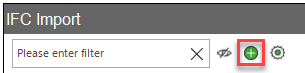
This will install the templates if the following conditions are met
- The dropped files are valid Simplebim template files
- A template with the same Key is not already installed
Alternatively you can navigate to your User Templates folder in Windows Explorer and copy the template files into this folder.
When you copy template files directly into the user templates folder Simplebim does not check that you don’t have duplicate template keys. If you have duplicate keys the first template with the same key is loaded and the following templates are logged into the startup log.
You need to restart Simplebim before the templates you installed by copying files become visible in the Simplebim user interface,
Locating and changing the user template folder
Click on the ‘Template Settings’ button in the IFC Import section of the Simplebim startup screen. This opens the ‘Template Settings’ dialog.
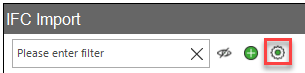
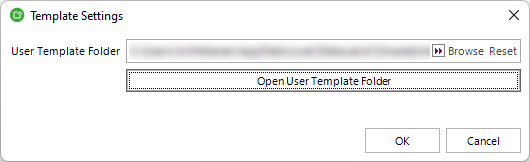
The User Template Folder field shows the current folder.
- Browse allows you to change the folder
- Reset sets the User Template Folder back to it’s default value.
- Open User Template Folder opens the folder in Windows Explorer.
If you want to share the user templates you can set the User Template Folder to a shared network drive.
Your existing user templates are not automatically copied to the new folder when you change the user templates folder