09. Enrich Models
This page may include version-specific information that is no longer current.
The warning is added automatically and may appear on pages containing version-neutral or up-to-date information.
Enriching here means adding new information to your model from external sources. Sometimes deriving new information from information that already exists in the model (like calculating quantities from geometry) is also called enrichment, but in this article we cover only enrichment from external sources.
In Simplebim you have three main techniques for enriching models
- Manually using the Simplebim user interface
- Automated using Bimsheet
- Automated using the Enrichment functionality of Simplebim templates
Typically you need to add new properties to your model for enrichment. If you for example want to enrich objects with an installation date, you first need to add a “Installation Date” property to your model. You can find detailed instructions for adding properties to your model here. Once you have all the necessary properties in your model you can continue following these enrichment instructions.
Manual enrichment
In the Simplebim user interface you can edit property values using the Properties palette, where you select one or more objects to be shown the palette and simply edit the property values of those objects in-place. If you for example want that 3 walls have the same name, you show the 3 walls in the Properties palette and editing the Name will at the same time edit the name of all 3 walls.
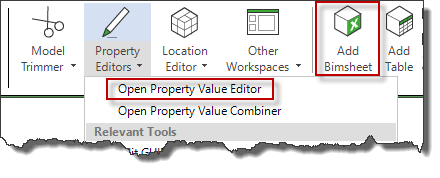
You also have the special Property Value Editor palette, which you can open by going into the Property Value Editor workspace. Here you can add new values that don’t yet exist in the model and drag&drop objects from 3D on top of those values to set property values of the dropped objects.
Finally you can add a Bimsheet palette to your workspace, drag&drop objects to the Bimsheet and edit the property values in Excel. The edits you make are automatically synchronized with the model.
Automated enrichment
The far more powerful solution is to use automation for enrichment. In this scenario you need to be able to connect your external data to data in your model. Here you have two main scenarios
- Enrich by GUID (globally unique identifier)
- Enrich by rule
Enriching by GUID
Each object has a globally unique identifier (GUID) that should stay the same over the lifecycle of the object. This GUID identifies the object individually, which allows you to attach information to individual objects. This usually works well in the context of one project. But when you have a new project, the objects in this project have new GUIDs and you need to adjust the enrichment. Typical scenarios for GUID based enrichment are for example
- Set delivery date to pre-cast element
- Set hardware information to doors
- Set tenant for spaces
For enriching by GUID you have two options in Simplebim
- Bimsheet
- Template
Enriching with Bimsheet is very straight forward. You first create a Bimsheet with all the objects you want to enrich and make sure the Bimsheet contains all the empty properties you want to enrich. Then you save your Bimsheet with “Save as Bimsheet File for Enrichment”

Now you open the saved file in Excel and fill in the values by typing, copy&paste or using any of the many automation features in Excel. When you are done you save the file in Excel, go back to Simplebim and open the Excel file using “Enrich with Bimsheet file”. Simplebim will detect the changes and automatically synchronize the model.
Using templates is a bit more technical, but it can give you more possibilities for automation. When you have the GUIDs in your external data source the template approach allows you to move the data to the template in any order, whereas with the Bimsheet you would need to match the GUIDs when filling in the Bimsheet. You can find instructions for using templates for GUID based enrichment here.
Enrich by Rule
With rule based enrichment you can create more universal rules and enrich multiple objects at once. You are basically defining that: all objects that meet this criteria get these property values. Typical scenarios for rule based enrichment are for example
- Set floor material based on space type
- Set tenant based on room number
- Set subcontractor based on classification
For rule based enrichment you need to use a template and the Enrichment worksheet.
In the Enrichment section you define the Object Class (Space in this example) and the property used for finding the matching objects (Space Number in this example). The simple example below reads like this:
- For all spaces where the Space Number is ‘1’, set the Occupancy Count to 3 and the Floor Finish to ‘Carpet’
- For all spaces where the Space Number is ‘2’, set the Occupancy Count to 2 and the Floor Finish to ‘Laminate
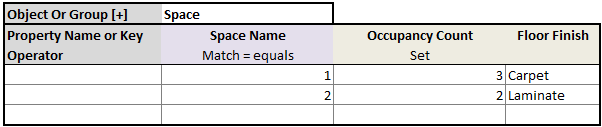
If you need more precise control over the enrichment, for example you want to enrich only external walls, not all walls, you can find instructions for that scenario here.