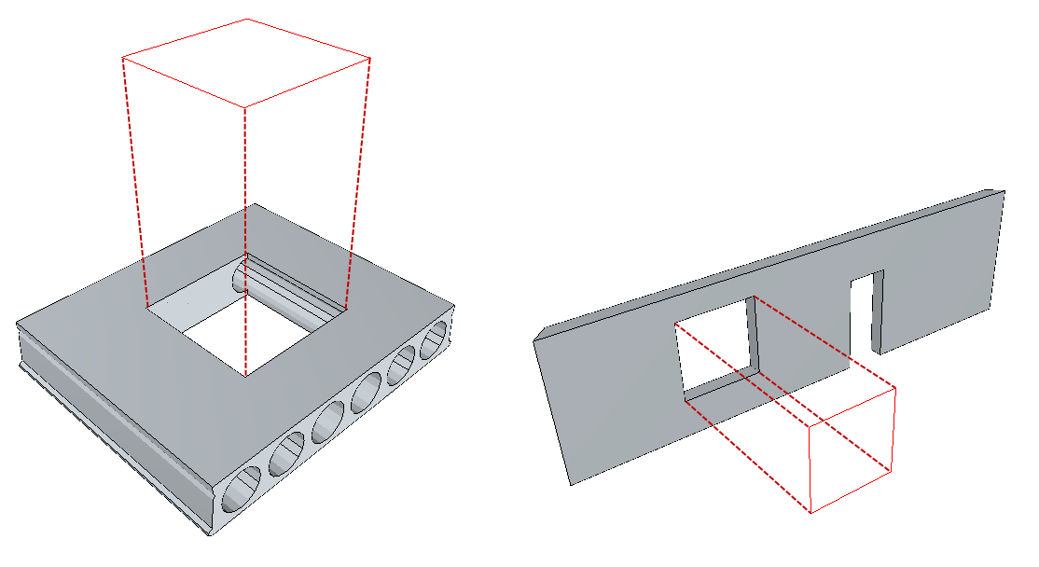Shadow quantities
This page may include version-specific information that is no longer current.
The warning is added automatically and may appear on pages containing version-neutral or up-to-date information.
Shadow quantities are calculated for: beams, members, walls, curtain walls, element assemblies, slabs, roofs, sites, building element parts, spaces, coverings, plates and coverings
Shadow quantities are calculated based on object’s shadow that is projected to a plane. It is like you would place a lamp on the other side of the object and a canvas on the other side. The light casts a shadow of the object to the canvas.
Building element objects can have complex in geometry. Usually the surveyors don’t want to take into account all the details of the geometry especially when measuring areas. The great benefit of using shadow is, that it simplifies the calculation. An extreme example of this is a hollow core slab. The area that is used for pricing is based on ‘shadow’ top area of the object and not the actual area of the top surface, which is much larger.
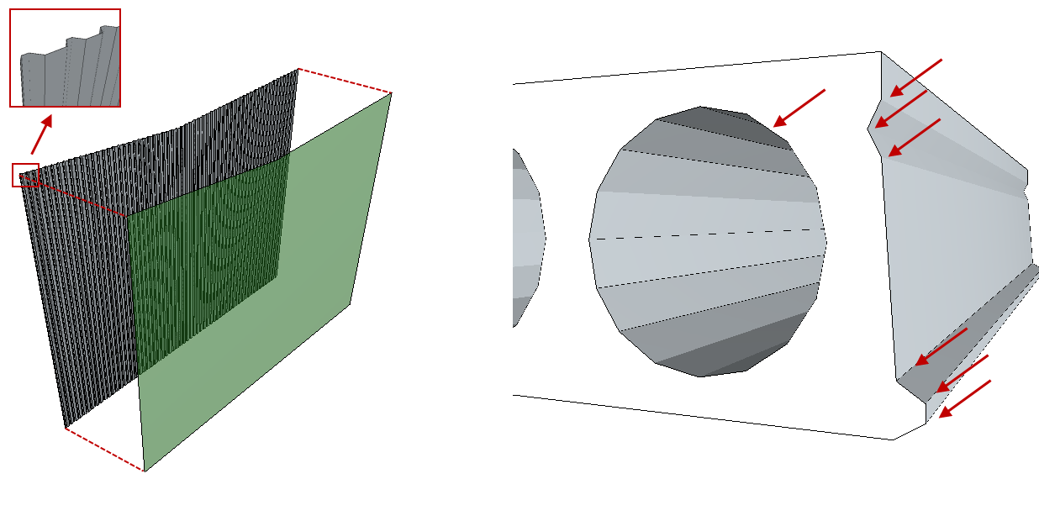
However shadows don’t work in all cases. For example if you want to calculate a surface area of a curved wall, then the shadow doesn’t give you the right result.
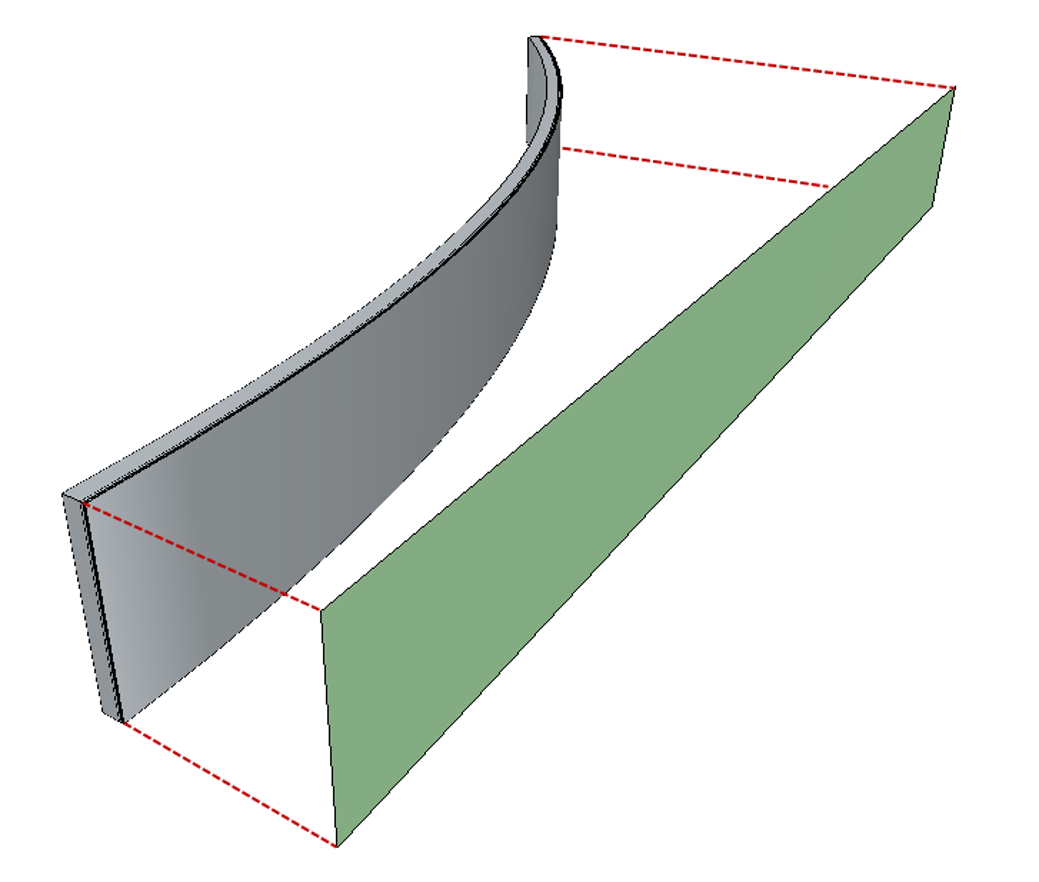
Shadows can be used also for other measures than just the net area. If we don’t take into account the opening in the shadows, then you get the gross area. Opening areas are also separately available. Furthermore you get the outer and inner perimeters of the shadow boundaries. And finally even the largest dimensions of the shadow in the direction of the main axes.
The openings in shadows can be grouped into small and big ones. There’s a optional configuration parameter, which defines the maximum size of a small opening. Use the SMALLOPENINGTHRESHOLD parameter to set the threshold. The unit of this threshold is in the area unit that corresponds to the length unit of the model. If the length unit is for example mm the threshold unit is mm2 and for m it is m2. Normally the threshold unit is the same as the area unit of the model, but it can also be different.
Simplebim calculates the following shadow quantities:
Area, shadow, gross
The area of the object’s shadow not taking into account any openings in the shadow. Note that in the wall example the door is not an opening as such, rather it is a notch, since the opening goes all the way to the edge of the hosting wall object.

Area, shadow, net
The area of the object’s shadow taking into account the openings in the shadow.
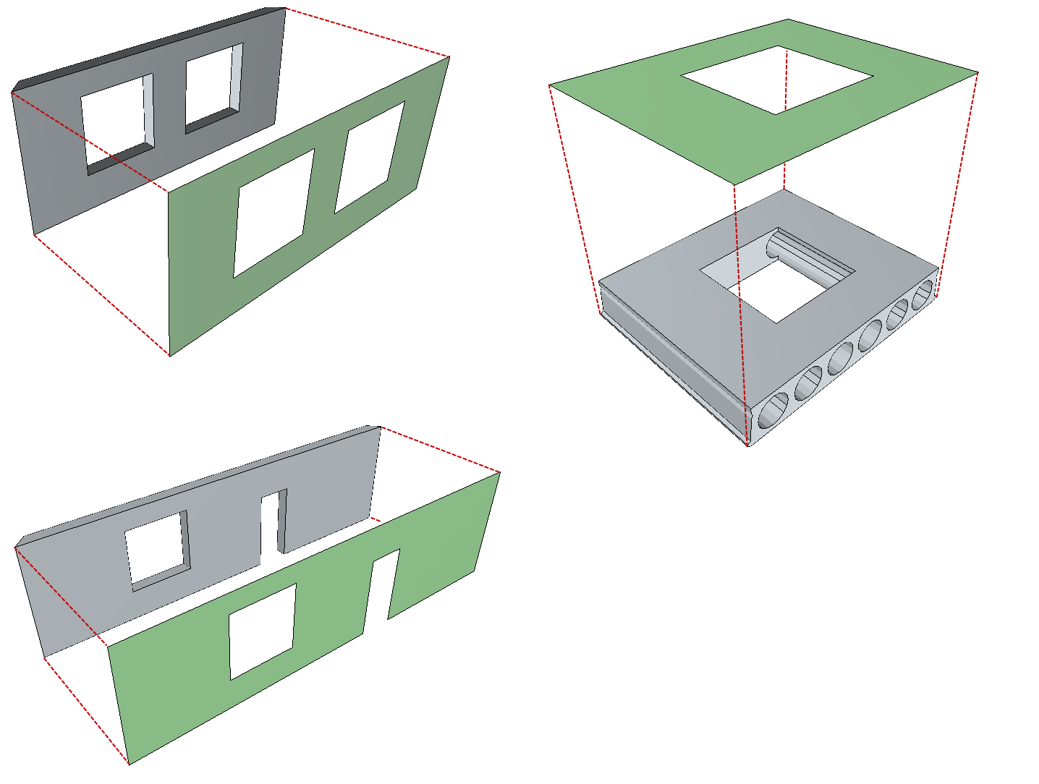
Area, shadow, openings
The area of the openings in the object’s shadow.
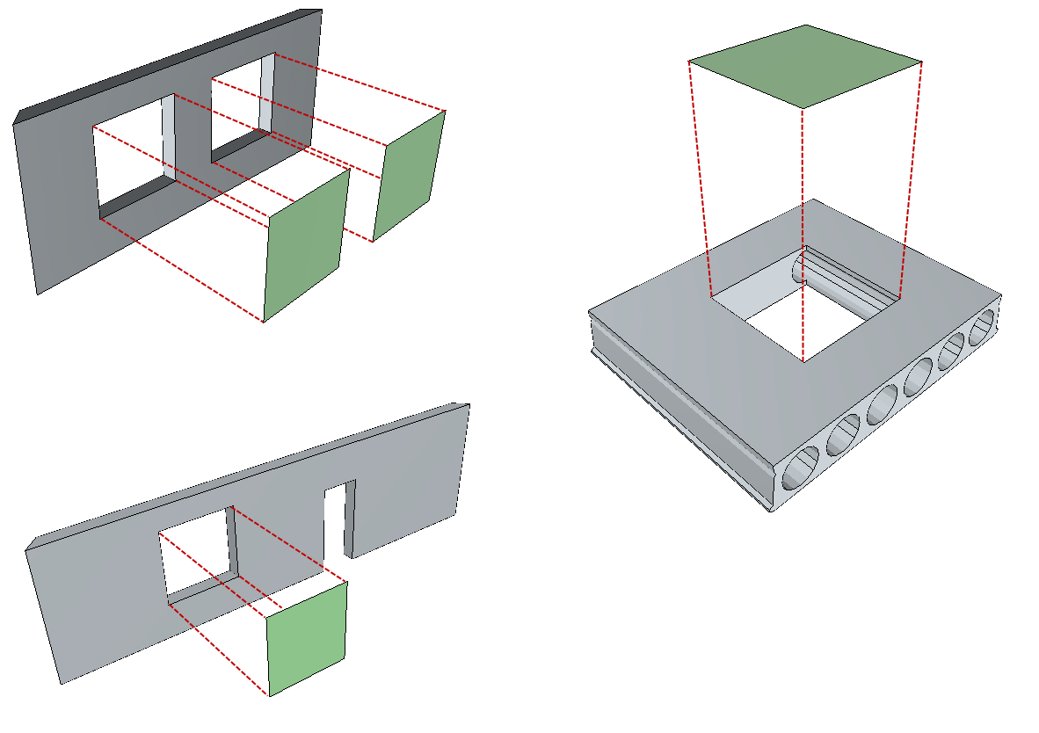
Area, shadow, small openings
The area of the small openings in the object’s shadow. The maximum size of small openings is defined by the configuration parameter SMALLOPENINGTHRESHOLD.
Count, shadow, openings
Number of openings in the object’s shadow.
Count, shadow, small openings
Number of small openings in the object’s shadow. The maximum size of small openings is defined by the configuration parameter SMALLOPENINGTHRESHOLD.
Perimeter, shadow, outer
Outer perimeter of the object’s shadow.
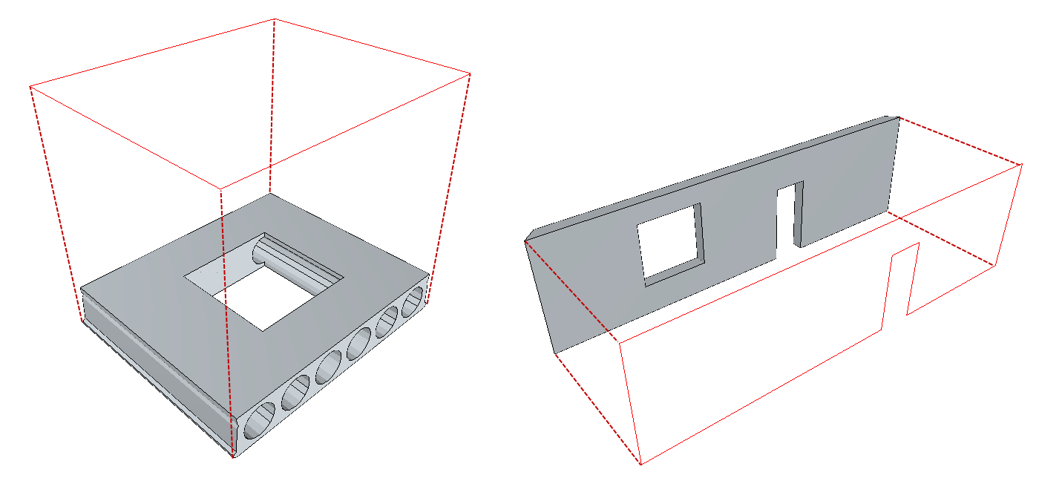
Perimeter, shadow, inner
Sum of the perimeters of all openings in the object’s shadow.