Simplebim License Monitor
This documentation is for version 8.2
Simplebim License Monitor is a separate application for monitoring the non-trial Simplebim license that is installed/activated on a computer. It helps you manage and release the license to avoid situations, where the license gets stuck on a computer. This application is most useful with a Simplebim Network license. You can run this application manually or set it as a Windows startup application to have it run automatically in the background.
Simplebim License Monitor is installed automatically with Simplebim 8.2 or later. The EXE file for this application can be found in the Simplebim installation folder and is called SimplebimLicenseMonitor8.exe. The Simplebim installer does not create a shortcut for this application,
When you start Simplebim License Monitor you see the following window, which is the only window in this application. If you have issues with your license you should send a screenshot of this dialog to Simplebim support.
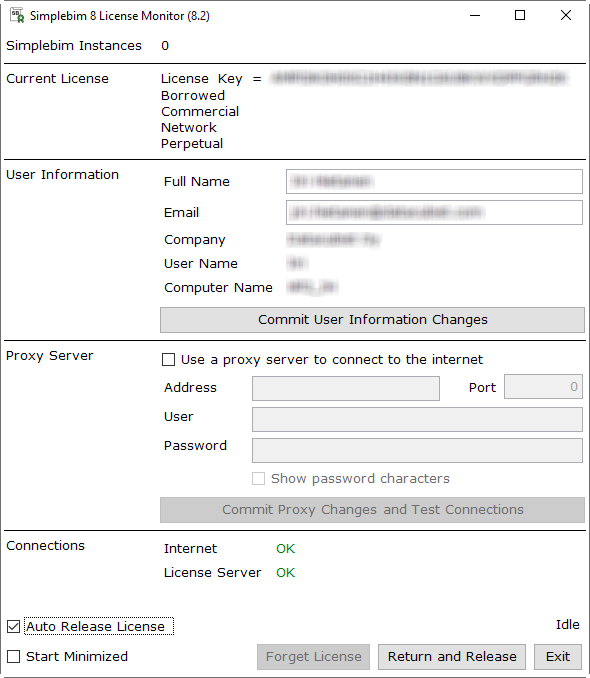
| Simplebim Instances | Shows how many Simplebim instances are currently running. You can start Simplebim multiple times on the same computer and you can only use the License Monitor to release the license once you have closed all running instances. |
| Current License | Your license key, the type of the current license (Commercial, Academic, NFR) and if it is a Network, Single User or Single Computer license. You also see if the (network) license is borrowed.When a license is available, clicking on the Current License text opens the online license report for your license in your default browser. |
| User Information | The User Name and Computer name match to the corresponding information in the online license report. This allows you to easily identify your current activation.The Full Name and Email are also shown in the online license report. Adding this information makes it easier to identify and contact license users in case there are any issues. |
| Proxy Server | You can change and test your proxy server information if it changes after you have installed Simplebim and activated your license. |
| Connections | Internet Connection: Shows the status of your internet connection as Simplebim sees it. Even if your internet connection is working Simplebim might not be able to use it because of a Firewall or missing/incorrect proxy settings.License Server Connection: Shows the connection status between Simplebim and the Simplebim license server. If the Internet Connection is not OK, then this connection does also not work. But in addition your Firewall may be blocking this traffic while letting other internet traffic through. |
| Auto Release License | When this box is ticked License Monitor will release the Simplebim license as soon as the number of Simplebim Instances is zero. This is also done automatically by Simplebim when the last instances of Simplebim is closed, but it will not happen if Simplebim is forced to close (stopping the process) or Simplebim crashes due to a bug. Since License Monitor is a separate application it is not affected by such conditions and will release the license also in these cases. Please note that even License Monitor is not able to release the Simplebim license if Windows is shut down or goes to sleep while Simplebim is running. Your choice is saved when License Monitor is closed and used when License Monitor is started the next time. If you set License Monitor as a Windows startup application, please tick this box before doing so. Auto Release will not release the license if it is borrowed. |
| Start Minimized | This option is useful if you use License Monitor as a Windows startup application |
| Forget License | Deletes all information about the current license from your computer. This option is only available when the number of running Simplebim instances is zero. |
| (Return and) Release | Clicking on this button will immediately release the Simplebim license. This option is only available when the number of running Simplebim instances is zero. If the (network) license has been borrowed it will be returned and released. |