Use 3D Viewports
Did you know, that you can use multiple 3D viewports in Simplebim? Here’s how you do it.
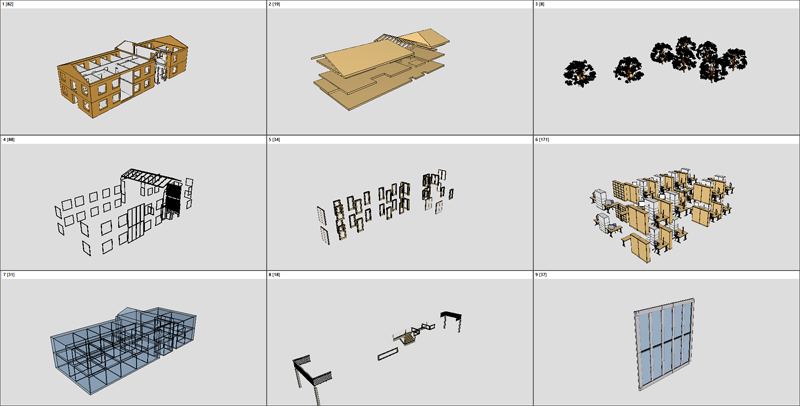
There are three 3D viewports in the default workspace of Simplebim. This is already a unique feature. However, the less known feature is how you can configure the viewport to show a different number of viewports. For this, you need to go to another workspace than the Trimmer. Here’s how you change the number of viewports visible in 3D.
- Go to the Export Preview workspace.
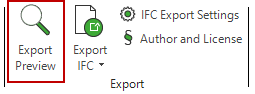
- From the 3D tab select number of the viewport you want to see. Note you can have up to 10 viewports.
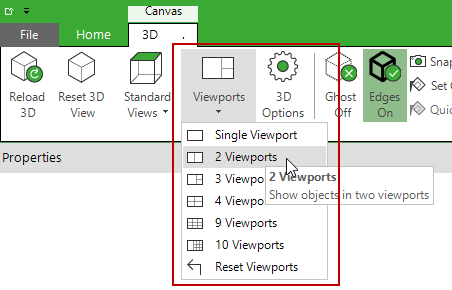
- Drag&drop objects to the different viewports as you like. You could visualize for example interior and exterior objects in different viewports. Or different building stories in different viewports. Or different object classes. Or building elements with different statuses.
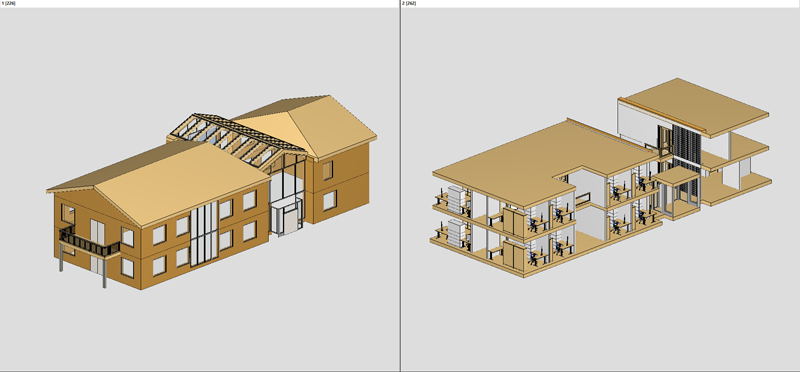
- Navigate each viewport freely. The camera is not automatically synchronized, but you can use the standard views to get the viewports into the same orientation. Note that the number of viewports can be changed at any time. If you need more, simply select more viewports.
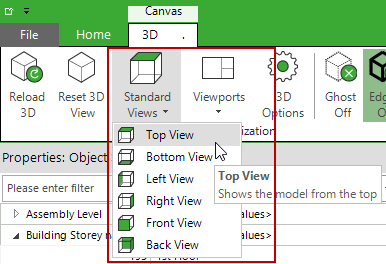
- Using multiple viewports together with other palettes like the Table palette is a powerful way to visualize data.
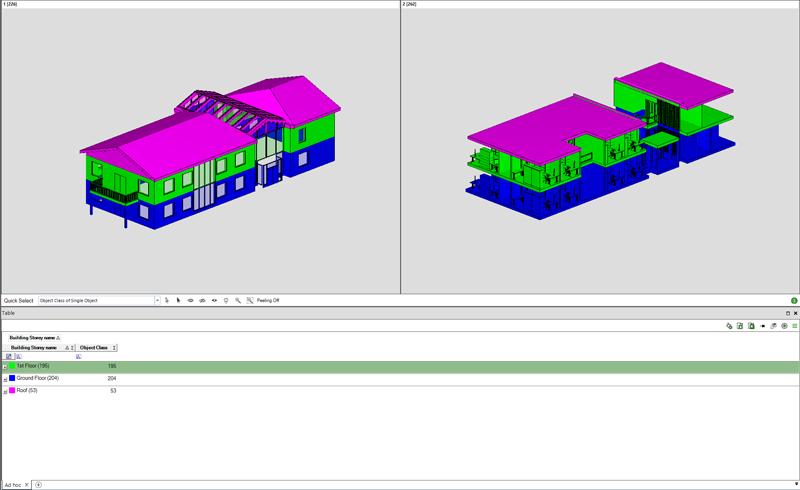
- Reset viewports function returns all the objects to the first viewport.
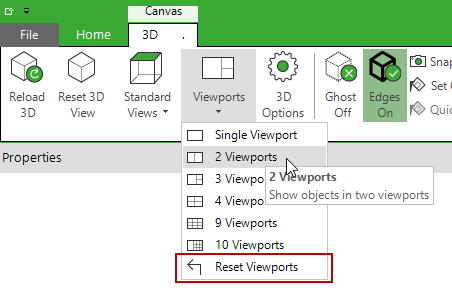
That’s it. Give it a try!