Edit Property Values
This page may include version-specific information that is no longer current.
The warning is added automatically and may appear on pages containing version-neutral or up-to-date information.
Did you know, that you can edit property values in Simplebim? There are actually many ways to do this in Simplebim, here’s probably the simplest one.
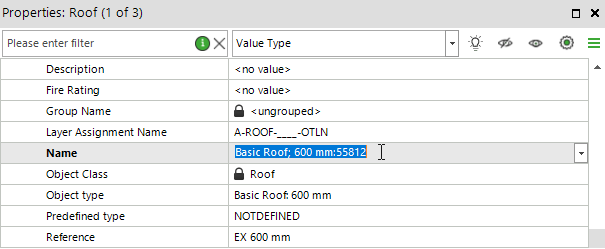
Import your IFC model to Simplebim. The default ‘ Trimmer’ workspace is opened. You can edit properties in any workspace as long as you have the Properties palette visible. However, in this how-to let’s stick in the default workspace.
- Click on a single object from the 3D window. The object is selected from the 3D, and at the same time, its properties are loaded to the Properties palette.
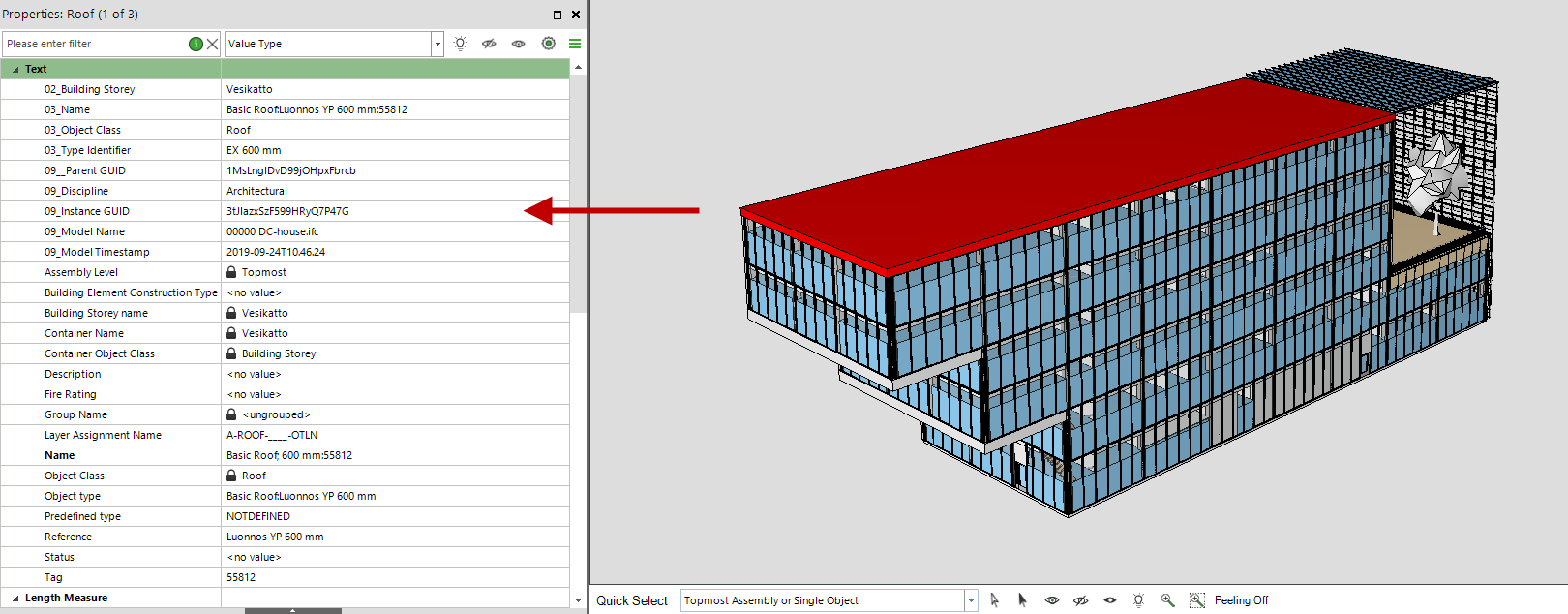
- Find the property you want to edit from the Properties palette. Simply scroll the list or if there are a lot of properties and you know what you are looking for, search for the property name with help of the search box.
- Double-click on the property value you want to edit. The value goes into editing mode. Edit or replace the value completely. Press enter from the keyboard or click outside the value in the Properties palette. Done.

- Simplebim’s Properties palette is unique in the way, that you can view and also edit properties of multiple objects at the same time. Select multiple objects from the 3D (with the help of ctrl-click or area selection). Or you could select all the objects of an object class from the Objects palette. The common properties of the selected objects are loaded into the Properties palette. Note the title bar shows you the number of objects, that are loaded to the Properties palette, the number next to the value how many of the shown objects have this value.
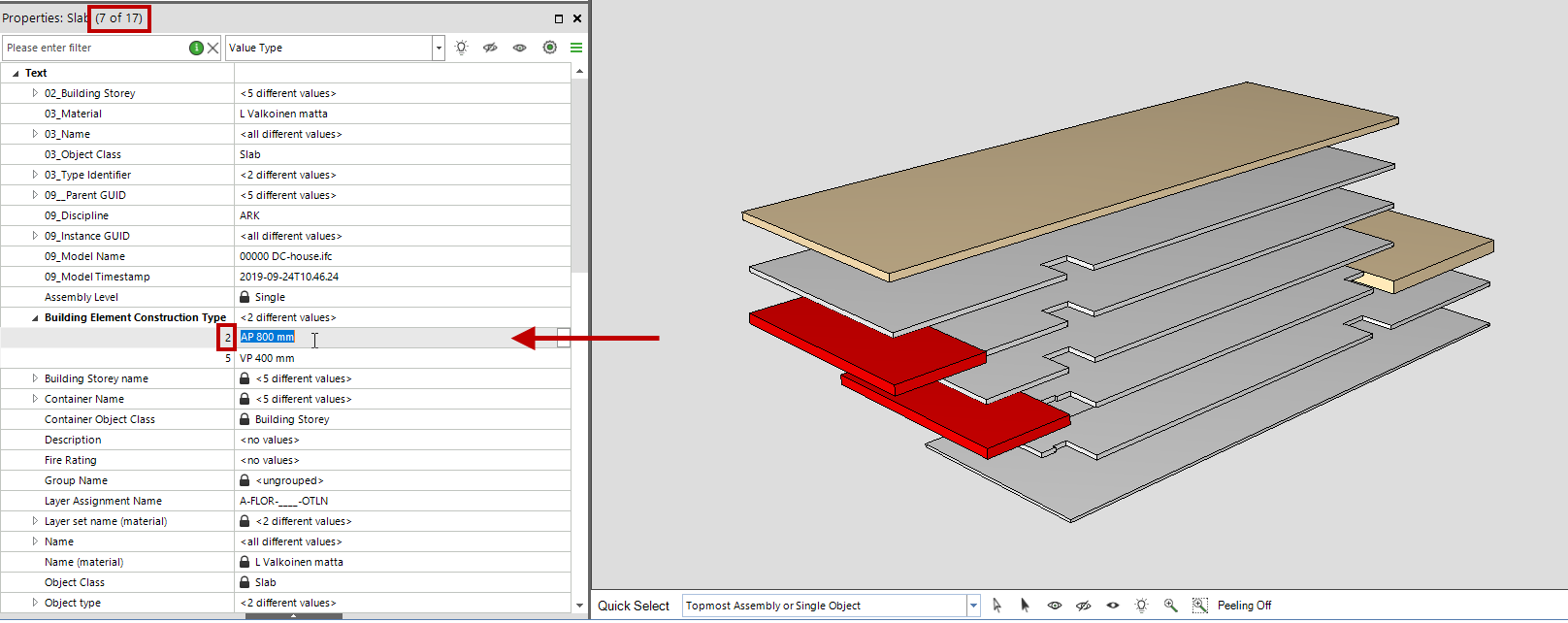
- Just like before. Find the property and value you want to edit. Double-click. Edit and press enter. Done. Note this time the value of all objects loaded to the Properties palette were edited with just one edit. Very handy.
Few notes.
Some of the values have lock symbols in front of them. These are so-called derived properties. For example, the Building Storey Name is derived from the building storey object. If you want to edit the name of the building storey, select the building storeys from the objects palette and edit their names.

Object Class property is read-only. It is there for convenience, but you cannot edit and change the object class in this way. Changing an object class is much more complex than that.
IFC also has so-called type objects. Properties derived from the type objects to the instance must be edited in the Objects palette, by editing the actual type object’s properties. The edits are then reflected to the object instances.
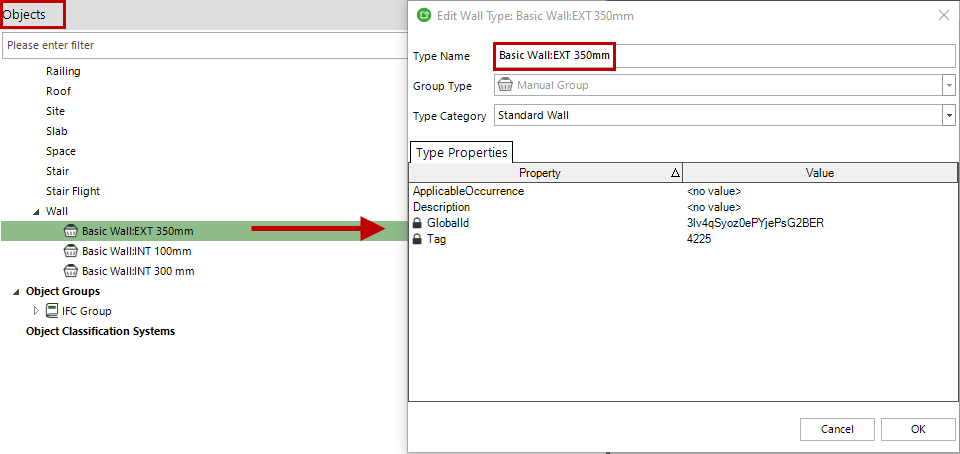
You can read more about these locked (read-only) properties here.
Note that Properties palette only shows the common properties of the objects selected. If you don’t find a property you are looking for, this is probably the reason. Or the property simply is not in the model. Sometimes the objects can have properties that have the same name. You might not see them in the Properties palette, when multiple objects have been selected, because they are from different property sets, and thus they are not actually the same property.
There are two workarounds to this issue. One. You can simply edit the objects one by one. Two. You can first make the model consistent. In other words, create common properties for all the objects. This will revolutionize using and editing multiple objects at the same. However, this is a story of its own.
If you find yourself editing a lot, you should check Simplebim’s automation features – namely the templates. There are separate how-to articles for that, and even a complete template guide to get started.
Some of you might think, that editing the IFC property values is wrong. It is not! On the contrary, it is mandatory to scale up the BIM data usage. This is a big topic, which we cover in other tutorials and blog posts.
Have fun editing the properties and let us know if you have any comments or questions. Thanks!