Use Object Groups
This page may include version-specific information that is no longer current.
The warning is added automatically and may appear on pages containing version-neutral or up-to-date information.
Objects make BIM valuable, but object groups take BIM to a whole new level. Object groups allow you to freely classify and organize models in any way you need. All this in a highly simple way that anybody can understand and use. And object groups are not just for use inside Simplebim! You can export your groups back to IFC and make them a seamless part of your openBIM workflow.
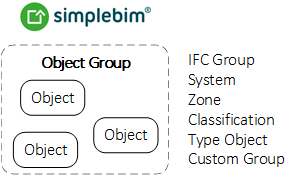
Object groups are central for using Simplebim. We have taken many complex concepts and solved all of them with object groups, that are all created and used in exactly the same way. In Simplebim IFC groups, systems, zones, classifications and type objects are all basically object groups, and you can freely also create your own group categories. Once you know how to work with object groups in Simplebim you master also all these more complex ideas.
Containment is the only relevant IFC concept that is not handled with object groups in Simplebim.
For you, as a normal BIM user, objects are the physical building elements from which a building is assembled. These include our walls, doors, windows etc. These objects have properties that allow us to tell for example what kind of window we are looking at.
The objects and properties are quite universal, but everybody has their own way of looking at the models and here is where object groups jump in. If you are doing early stage estimating or energy analysis, you want to group windows by frame and glazing. But if you are doing procurement you need to group by frame, glazing and dimensions. Or if you are in facility management, you would group by frame and orientation, because the maintenance periods depend on these properties.
Group Basics
In Simplebim groups are organized by group categories, which you can see in the Objects palette. For example systems are one group category and zones are another. You can also create your own group categories. Usually any group category can have any objects, but there are some exceptions; zones can only have spaces and type objects only objects of the given type, for example wall types can only have walls.
Groups can be used either just inside Simplebim or exported also to IFC. If you want to export your groups to IFC you have to add them to one of the IFC group categories.
Groups can be manual or rule based. You assign objects to manual groups via drag&drop, whereas for rule based groups you define a rule that determines which objects are assigned to that group. Manual groups are great for manual working and rule based groups enable automation.
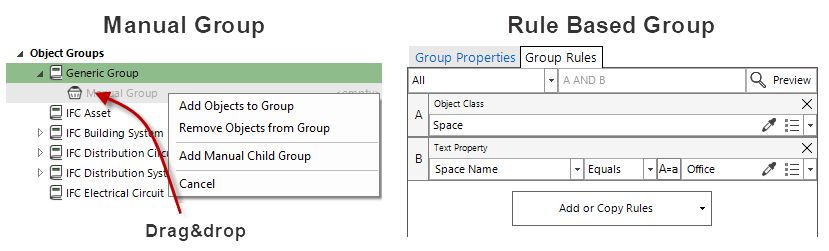
Groups have properties. The obvious property is the name of the group but each group can have any number of other properties as well. When you add a property to a group category, then all groups in that category automatically get those properties, but you can also add properties to individual groups directly. Let’s say you add a custom group category for constructions tasks and add the start and end date properties to that group category. Now all construction tasks you add will automatically have an empty start and end date property. You then need to set the start and end date for each construction task separately.
Groups can hierarchical, which means that a ‘parent group’ can have ‘child groups’. The exception to this is that type objects can’t have child groups.
Groups can be overlapping, which means that the same object can be assigned to multiple groups. However, you can define that a parent group can only have non-overlapping child groups. This allows you to enforce that each object appears only once below this parent group, which can be a great help when you sort out a model manually.
Groups can keep track on ungrouped objects. You can for example create a parent group that has all the windows in your model. Then you start figuring out what kind of windows your model has and add a new child group for each window type. You can first add a special ‘ungrouped group’ as a child group of your windows group. In the beginning this group has all the windows, then you start adding new child groups and you know you are ready when this ‘ungrouped group’ is empty.
Adding Groups
You add new groups from the Objects palette.

When you add a new group you first select the group category, i.e. what kind of group you are adding. Then you select if the group should be manual or rule based, or a special group like the ‘ungrouped group’. The other option is to generate groups based on property values.
Rule based groups automatically ‘collect’ their objects and manual groups are populated via drag&drop. You can for example drag&drop objects from the 3D window on a manual group in the Objects palette. You will then be presented with the question if you want to add or remove the dropped objects from that group.
Adding new groups can be a bit of work and you will not want to repeat this work every time with new models. No worries, you can save your groups and add them later to a new model. When you use manual groups you can add the groups to a new version of the same model, but rule-based groups you can add to any model.
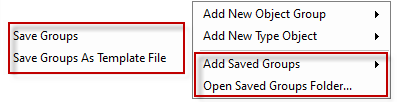
You can save groups on your own computer for your own use, or as a generic Simplebim template file that you can share with others. Groups from template files are added by applying the template file just like any other template. The file format for the ‘group templates’ is .sbt (Simplebim template) and you can choose it from the file dialog when browsing for a template file.
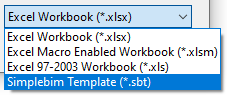
And when you want to really automate adding groups you can use templates. When you use templates you always define rules for the groups, but you can choose whether the groups are added as manual or rule based groups to your model.
Working with Groups
You rename a group by clicking on the group name, wait a short while and click again. Alternatively you can right click on the group name and select Rename.
You edit the property values and group rules by double clicking on the icon on the left side of the group name or right click on the group name and select Edit from the menu.
When you right click on a group name you get a context sensitive menu with editing options for the group. You can for example clear or delete the group.
You can also re-organize your groups via drag&drop. Just try it. When you drop, you will get a context sensitive menu that lists your options.
If you make mistakes, you can use the Undo and Redo functionality also with groups.
Sometimes you get models that have unnecessary groups, groups that are named strangely or groups you want to merge. For automating the clean-up you can install the Prototypes add-on and use these tools.
Using Groups
You can use object groups inside Simplebim and as part of your openBIM workflow. When you always create the same groups into your models, they become much easier to use. You can for example always add a ‘pre-cast elements’ group, which makes life much easier for the person scheduling the pre-cast elements. The basic idea is exactly the same as in adding your own normalized property sets to the model.
Inside Simplebim you use groups for making permanent selections that you use in different contexts, to classify and organize a model based on your unique needs. This often involves groups that break the boundaries of object classes, for example a group representing the ‘climate controlled body’ of a building would have walls, curtain walls, slabs, doors, windows etc. When you save the model into a .cube file, all object groups and object group categories with all their logic will be preserved.
- Make selections in the 3D window, isolate, hide…
- View properties
- Colorize objects
- Re-usable Bimsheet: Create a Bimsheet where the content is an object group. You can then use the same Bimsheet with any model that has an object group with the same name.
- Re-usable Table palette: Create a table where the content is an object group. You can then use the same table with any model that has an object group with the same name.
- Create custom classifications (object group categories) like construction tasks
When you use object groups as part of your openBIM workflow, you save the groups to IFC. This is very useful, because then your groups can be used by any IFC enabled application. Just be aware, that Simplebim has much more versatile groups than IFC and some aspects must be simplified when exporting to IFC. For example since IFC does not have the concept of a rule based group, all groups are exported as manual groups to IFC. Please also note, that although the IFC model allows hierarchical groups (groups that contain other groups), this is not supported by all applications. All group properties are exported to IFC, also the one’s you have added yourself.
- IfcGroup and all of it’s subclasses, for example…
- IfcZone
- IfcSystem
- Type objects
- Hierarchical classification systems